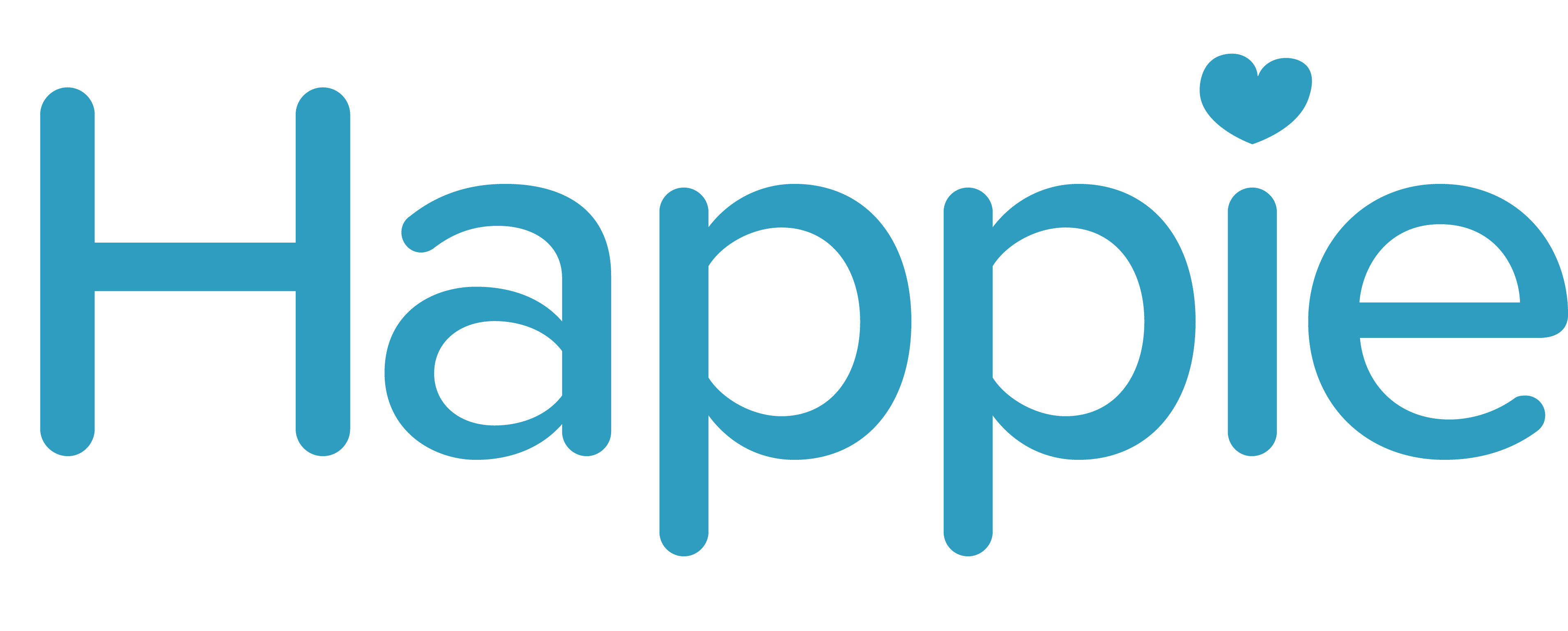FAQ
All explanations on how to use the app
Registration and account
When you open the HorseAnalytics Health app for the first time, you will be prompted to create an account.
If you already have an account, log in with your account.
If not, follow the steps in the login process.
You have the following login options to choose from:
- Email address
- Facebook profile
- Apple ID
- Google (gmail)
The first time you log in via Facebook, a new account will be created in the app.
Important: Add your name, country and a profile picture to complete the signup process!
Once the signup is complete, you will have the option to create a horse profile directly.
If you have a problem, feel free to email us at d.harder@horseanalytics.de – we will solve your problem with your assistance immediately.
The following information will help us to reach our goal faster:
- What kind of phone do you use?
- What is your problem?
- Which login did you use?
- Which email address did you use?
- Best would be a screenshot of your problem.
Below we already explain most of the solutions.
You can change your password in the settings under Privacy → Data Security.
For cell phones with an Android operating system, you must not have your data filled in automatically.
Enter your data (email + password) yourself manually, then there should be no problems.
However, if there are problems, feel free to send us an email to d.harder@horseanalytics.de – we will solve your problem with your support immediately.
The following information will help us get there faster:
- What kind of phone do you use?
- What is your problem?
- Which login did you use?
- Which email address did you use?
- It’s best to include a screenshot of your problem.
If you have problems with the Google login please write us a short message. Important – only gmail and googlemail addresses can be used here. Gmx, t-online, yahoo and others do not work in the Google login, please use the normal email login here.
Should there be any problems please send us an email to d.harder@horseanalytics.de – we will solve your problem with your support immediately.
The following information will help us get there faster:
- What kind of phone do you use?
- What is your problem?
- Which login did you use?
- Which email address did you use?
- Best yet, take a screenshot of your problem
- Have you tried to log in to Google Login before? Email addresses can only be used once at a time.It’s best to use a second email or write us a short email – we’ll be happy to unlock your email again.
- On cell phones with an Android operating system, you must not have your data filled in automatically. Enter your data (email + password) yourself manually, then there should be no problems.
However, if there are problems feel free to write us an email to d.harder@horseanalytics.de – we will solve your problem with your support immediately.
The following information will help us get there faster:
- What kind of phone are you using?
- What is your problem?
- Which login did you use?
- Which email address did you use?
- Best yet, take a screenshot of your problem
Please check your email box and your spam folder. You have to confirm your email address once. In the registration process, you can also have the email sent to you a second time. This may take a few minutes.
If there are still problems, feel free to send us an email to d.harder@horseanalytics.de – we will solve your problem with your support immediately.
The following information will help us get there faster:
- What kind of phone do you use?
- What is your problem?
- Which login did you use?
- Which email address did you use?
- It’s best to include a screenshot of your problem.
Please always sign up using the same way that you registered:
Facebook → Facebook
Google → Google
Apple → Apple
E-mail → E-mail
The registration variants cannot be combined.
However, if there are problems, feel free to send us an email to d.harder@horseanalytics.de – we will solve your problem with your support immediately.
The following information will help us get there faster:
- What kind of phone do you use?
- What is your problem?
- Which login did you use?
- Which email address did you use?
- It’s best to include a screenshot of your problem.
1. Go to the menu (three buttons)
2. Scroll down to Privacy.
3. Click on Privacy.
4. Click on Data security.
5. Click on Delete Account.
6. Click on “Do you want to delete your account?”. Send us feedback if you want to. Click continue.
Or click here to see a video.
any questions?
General
Basic version:
- Digital whiteboard
- Gait analysis
- Health record
- Medication*
- Diseases*
- treatments*
- Emergency contacts
- Weight
- Body values
- Cushing’s diary
- Fructan risk at current location
- Weather data & risk forecast
- Training exercises
*limited access
Premium version (additional):
- view all entries for medication, health history and treatments
- add pasture/grazing time
- Graph pasture time history
- management (calendar, training plan etc.)
- additional training exercises
- create multiple horse profiles
The basic version of the app is free.
Premium subscription:
1-month subscription, one horse: €9.99
one year, one horse🐴: 29,99 € per year.
one year, two horses🐴🐴: 59,99 € per year.
one year, three horses🐴🐴🐴: 79,99 € per year.
one year, up to 5 horses 🐴🐴🐴🐴🐴: 99,99 € per year.
business: 299,99 € per year (unlimited horses)
To do this, click on „Share horse“ on the home page in the horse stable, on the blue plus button at the bottom of the menu and select „Share horse“ or in the settings under „Manage horses“.
Then click on the horse you want to share, select „Share“ and decide between read access and full access.
Read access allows to view the entered data (e.g. for the vet). Full access allows other users to enter or change data themselves (e.g. riding partners, stable staff).
Confirm with „Share horse“ and send the link to the person via an app of your choice.
If your request has been accepted, you still have to confirm it in the stable.
In the horse stable and the overview of a horse you can see the persons with whom it was shared.
By clicking on „Remove“ and confirming with „Remove“ you can undo the sharing with individual persons.
Home
- Digital whiteboard: At the top you see the circle with the current tasks and appointments. Below you can see the tasks in detail and filter them by category (task, illness, medication, appointment, training).
- Gait analysis: You can record your training. Measure gaits, distance, speed and more.
- Overview health record: Add information about your horse’s health, e.g. information about eyes, ears, coat, mane & tail etc. Click to see and manage more information.
- Equine Passport: Edit your horse’s information here.
- Treatments: Add upcoming appointments related to your horse.
- Medication: Add current medications or upcoming vaccinations here so you don’t forget anything.
- Diseases: Enter any past illnesses your horse has had.
- Body values: Track weight, temperature, pulse, respiration, height and use the Cushing’s diary.
- Symptom Diary: Keep health information up to date to notice abnormalities.
- Emergency contacts: Note emergency contacts, such as veterinary clinic, veterinarian or contact person. Click on the contact to call directly or get directions.
- Overview pasture management: Summary of fructan risk, weather data and last pasture time.
- Overview training diary: View your planned training sessions.
Horse stable: Overview of all your horses.
Click on an element of the health record under „Home“ to open the details. Here you will find the equine passport at the top, which you can customize by clicking „Edit“. After editing, confirm with „Done“ and select the „Back arrow“ at the top left.
To help you keep track, we have summarized all the questions about gait analysis here.
Health record
Open the health record by clicking on an item from it from the home page. Scroll down to the symptom diary, click on it and you will see all symptom entries.
You can add new entries to the respective category with the blue plus. You can select the date and the condition. Confirm with done.
You can edit or delete individual entries by clicking on them.
Click on the big blue button in the middle and select the calendar (Add entry). Select the type (appointment, illness, medication, task, training or own entry). Add additional information, the horse in question, persons, time period and notes if necessary and confirm with done.
Appointments, tasks, trainings and medication are displayed on the start page and in the calendar.
Diseases are added to the health record.
Open the health record by clicking on an element of it from the home page. Scroll down to Temperature. You can see pulse and respiration by swiping to the left.
Add new values by clicking on „Add data“ and scrolling through the selection. Confirm with done.
Open the health record by clicking on an item from it from the home page. Scroll down to the weight or height.
Add new values by clicking on „Add data“ or the plus and the selection by scrolling. Confirm with done.
For the weight you can also enter a weight target.
Of course! Open the health record by clicking on an item from it from the home page. Scroll all the way down.
Add a new contact by clicking on „New contact“, add type, name and number and confirm with done.
You can call your stable contacts directly from the app.
Pasture Management
Thelocation of your horse can only be set in the premium version. Otherwise the current location of your cell phone will be used.
You can set the location of your horse by clicking on the location above your horse or the icon in the upper left corner. Now a map opens and you can click and then „Save“ to set a new location for your horse.
If Berlin is displayed, you have not allowed the app to access the location of your phone. You can easily change this in the settings.
Directly below you will find the weather forecast of the next 12 h in two-hour sections or as a forecast of the next 5 days.
The fructan risk is also indicated here, the current risk is colored behind your horse picture.
Below you can enter the current grazing time. However, this only works with a premium subscription.
Below you will find humidity, the average temperature of the last night and the soil dryness.
For the calculation of the fructan risk, we use the latest scientific findings on the subject of fructan in grass.
The weather conditions of the past days (especially precipitation) as well as the average temperature of the past night and the current weather forecast are taken into account to indicate the risk.
You can find more info here.
Stable Management
Click on the big blue button in the middle and select the calendar (Add entry). Select the type (appointment, illness, medication, task, training or own entry). Add the horse, persons, period and notes if necessary and confirm with done.
Appointments, tasks, trainings and medication will be displayed on the start page and in the calendar.
Diseases are added to the health record.
You can mark appointments and tasks as done on the home page or in the calendar by clicking on the circle.
Academy
Under the menu item „Academy“ you will find +200 training exercises in the premium version in the categories pole work, jumping, dressage, lunging and cross-country.
Create your training diary by clicking on the blue button to create the training sessions for the next days. Of course, you can also attach our training exercises.
Your training sessions will be displayed on the home page at the bottom of the training diary and on the whiteboard of the respective day.
Settings
Under the menu item „Settings“ → „Profile Settings“ you can manage your horses.
With the click on a horse the details open in short form.
If you want to create more than one horse profile, you need a premium subscription.
You can delete a horse profile in the equine passport, in the horse stable or under „Manage horses“ in the settings mode. In edit mode, you can select „Remove horse“ at the bottom. Confirm this afterwards.
Of course, but you need a premium subscription.
The app is based on the set language of your smartphone.
If your smartphone language is not German, the HorseAnalytics Health app is in English. Unless you are in Spain and your phone is set to Spanish, in which case the app is available in Spanish.
This is possible in the Settings under „Edit profile“. Here you can edit your profile (e.g. name, profile picture and country).
You can change your password in the settings under Privacy →Data Security.
If you really want to delete your account, you can also find the setting „Delete account“ under Privacy → Data Security.
Feel free to send us an email and tell us why you are dissatisfied.
Select either the 24h-count or the 12h-count in the General Settings.